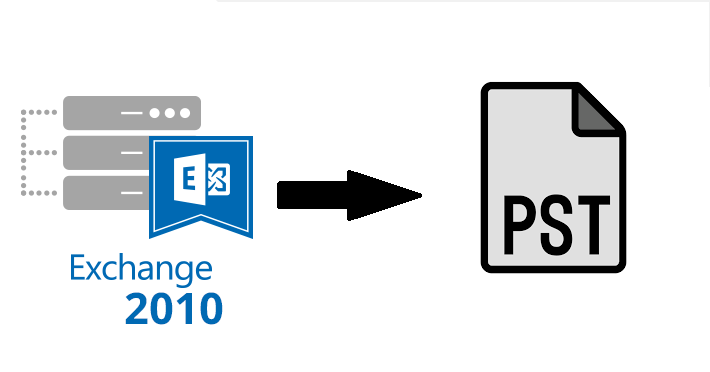There could be many reasons behind exporting the Exchange 2010 database mailbox to Outlook PST file and one such reason is that from October 13th, 2020 Microsoft has ended the support of the Exchange 2010 server such as: no technical support, time zones update, security, and bug fixes, etc…
Another important reason is to backup the Exchange mailbox to PST file in order to prevent the Exchange data. All the Exchange mailboxes are stored in a .edb file which is prone to corruption. Let’s know what is the reasons behind corruption in the mailbox database:
1. Exchange Server crash
2. Power Outage
3. Human error
4. Virus Attach
5. Software / Hardware attack
6. Data shutdown and other errors
7. Database mounting
8. Disk failure
9. Exchange missing database objects
If any Exchange database file gets damaged or corruption then users won’t be able to access the mailboxes and there are chances of data loss too. When users cannot access the EDB mailbox then it would disrupt the workflow. In order to prevent Exchange data loss users export their mailboxes to PST as a backup file. In case, if any of this situation arises in near future due to which users lose their Exchange data then in that case the Outlook data file work as a backup file. Then users can import the PST file into Exchange Server and MS Outlook & retrieve the data.
We all know that Exchange Server is one of the widely used mail server in the IT organization and other industry verticals around the world. That’s why it is necessary for the companies to back up the Exchange mailbox data because it contains data in bulk which is essential for the companies.
If any disaster occurs due to which Exchange Server crash and all its data get deleted, lost or corrupted. Then they have to face many problems such as: financial loss, legal charges, lose the clients and users trust, company reputation will be lower down, and many more other consequences that they have to go through or face. So, to avoid all these issues companies can export their Exchange database mailboxes to Outlook PST file in order to keep the data safe.
Solution to Export Exchange 2010 Mailbox to PST Using PowerShell Command
You can use the New-MailboxExportRequest PowerShell cmdlet in the Exchange Management Shell to export EDB mailboxes to the Outlook PST file. This command applies to the MS Exchange Server 2010, 2013, 2016 & above versions. Also, it is only available in on-premises Exchange.
The command allows users to export the content of the primary & archive Exchange database mailbox to the Outlook data file i.e. PST. Before using the command users have to provide Mailbox Import Export Role because this cmdlet is available in this role and by default, this role is not assigned to any role groups. So, we have to do it manually either by using Exchange Admin Center or PowerShell command which is given below:
New-ManagementRoleAssignment –Role “Mailbox Import Export” –User “provide-name-of-user”
Note: If users do not assign the role then while exporting the Exchange 2010 database mailbox to the Outlook data file they will face an error or issue that prohibits the users to export mailboxes.
Then after assigning the role, create the shared folder where you stored the export Exchange 2010 mailbox data in form of PST file and provide the read / write or full control permission to the Exchange Trusted Subsystem security group of this folder.
Follow the steps given below to grant the permission:
1. Generate New Folder >> Navigate to properties and select on sharing
2. Select the advance sharing button >> Click on this checkbox “share this folder”
3. Select Permission and then Add button >> Enter “Exchange Trusted Subsystem” in the dialogue box
4. Select on the full control check box >> Click on apply and then OK button
User can the command is given below to export Exchange 2010 mailbox to PST Via PowerShell:
New-MailboxExportRequest -Mailbox “provide the name of mailbox” -FilePath “insert UNC file path”
This command export the mailbox to the provide target file path.
If you want to export archive Exchange EDB mailbox to the Outlook data file. For that, you have to use the different command which is described below:
New-MailboxExportRequest -Mailbox “provide the name of mailbox” -FilePath “insert UNC file path” –IsArchive
The following cmdlet given above export the provided archive mailbox Exchange Server of any version to the Outlook PST file.
Note: The command provided here only export one bulk at a time.
If you want bulk export Exchange 2010 mailbox to PST using PowerShell command. Then, execute the following cmdlet given below:
1. $Export = Get-Mailbox
2. $Export|%{$_|New-MailboxExportRequest -FilePath “\PCedb mailbox$($_.file).pst”}
This command provides here for Exchange 2010 export all mailbox to PST via PowerShell.
Like this, if users want to export EDB mailbox within specified date range, export selective Exchange database mailbox data items, include or exclude folder, and much more. For all these users have to use different Exchange PowerShell cmdlet for a particular process.
Shortcoming Of Manual Solution
1. The Exchange PowerShell cmdlet doesn’t export the EDB mailbox from offline mailbox database to Outlook data file
2. It cannot work properly with corrupted Exchange database file as well as mailboxes. In that case, there are chances that users will lose data.
3. Requires in-depth knowledge, technical knowledge, and hands-on experience to work on Exchange Management Shell
4. Even a minute mistake would disrupt the entire process and it is a time-consuming method. Depending on the size of the mailbox it takes time to complete the procedure.
Automated Wizard to Export Exchange 2010 Mailbox from Offline EDB to Outlook PST File
There are users who’s having offline or dismounted Exchange database file to PST and the solution mentioned above only export on-premises Exchange Server mailboxes. In that case, you can use SysTools EDB to PST Converter Tool which is designed and developed with an advanced algorithm used by various IT Experts, Novice and Exchange users to export any size of dismounted / offline Exchange 2010 EDB file mailboxes to Outlook data file in batch without using any command. By default, this advanced software creates UNICODE PST file.
This utility provides dual scanning mode i.e. Quick and Advance scan that removes corruption from mailbox database in a hassle-freeway. To recover .edb file from minimal corruption click on Quick scan and to recovers the highly or major corrupted Exchange database file then select Advance scan. Any users (technical & non-technical) can use this utility as it provides graphical users interface which makes the users work easier and save their time too.
Users can export the healthy & recovered Exchange database mailbox to Outlook PST and various other file formats. After conversion, the software automatically generates the export report which contains the success and fail count of exported Exchange mailbox data. Then users can easily check how many mailboxes are successfully exported or not.
Notable Features Of Automated Tool
1. Support EDB (Public & Private) and STM file
2. Preview notes, tasks, mails, calendars, notes, contacts mailbox items
3. Maintains actual folder structure & keep metadata intact
4. Categories option export selective mailbox data items
5. Decrypt emails from Exchange database mailboxes in batch
6. Export EDB data in a specified date range via date filter option
7. Compatible with all Windows OS, MS Outlook, and Exchange Server versions
Working Steps to Export Offline Exchange 2010 Database Mailbox to Outlook PST
Step 1: Download the tool and Install the utility in your local system
Step 2: After that, from home screen, click on the Add file button >> Load offline Exchange 2010 EDB file >> Click on the add button
Step 3: Preview offline mailboxes Exchange 2010 >> Click on the export button
Step 4: Select offline Exchange EDB mailboxes >> From export type option, select PST radio button >> Click on the browse button to set the destination file path >> Click on the export button
The mailboxes are exported from the offline Exchange 2010 database to the Outlook data file.
Bringing It All Together
In this write-up, we have provided complete information to export Exchange 2010 mailbox to PST using PowerShell command. Now users also know the reasons to export their Exchange database mailboxes from on-premises Exchange. If you are new to the MS Exchange environment then it would be difficult for you to understand the manual solution. In case, if you are having dismounted / offline Exchange database then the user can use the advanced solution described in the above section which easily exports multiple Exchange 2010 mailboxes to Outlook PST file in a simplified manner without any hassle. Depending on your need you can select the solution given here and perform the conversion without any hindrance.
A versatile writer with the vast knowledge of technology helps to reduce the gap between a user and technology. Provides easy and reliable ways to resolve multiple technical issues, which users encounter in their day-to-day life.