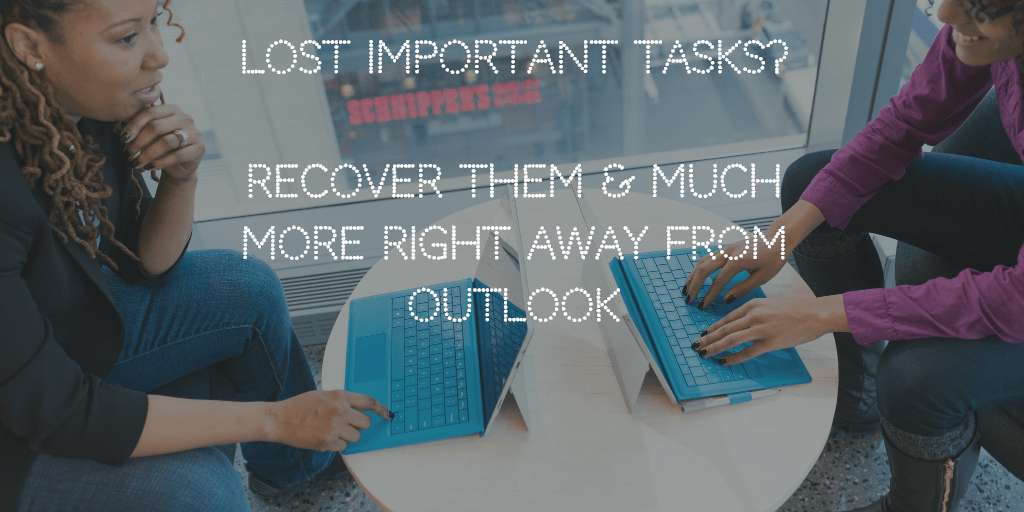Have you lost or deleted important tasks from Outlook? Was it an accident or an intentional deletion of data? Well, you don’t need to worry. In this post, we will explain the quick manual methods to recover deleted tasks in Outlook. Simply read the given steps and follow the complete tutorial to choose your preferred way of retrieving deleted tasks from Outlook.
Deleting data is a tedious problem for any Outlook user. Because users collect and store important data for life. Sometimes users may lose important tasks from Microsoft Outlook, which can manage and organize their work. So don’t be nervous because here we provide effective methods to recover deleted emails, calendars, tasks or notes in Outlook without causing obstacles. However, before proceeding, run the query listed below, which will help you understand the problem effectively.
User query
“One of my employees has deleted the entire folder containing important tasks from his MS Outlook 2016 account. We got to know about it only yesterday. Those deleted tasks are of great importance. I tried to recover them but got no success. I would like a proper step by step process to guide me on this matter. Hopefully, someone here knows how to recover all deleted tasks from Outlook. Thanks.”
How to Manually Recover Deleted Tasks from Outlook
In this section, we will discuss the manual methods to recover deleted tasks in Outlook. Free solutions are available in 3 ways:
- From the deleted Items folder.
- Recover deleted items from the server.
- Recover tasks deleted from previous versions.
- Quick recovery of deleted tasks in Outlook.
All three techniques are discussed descriptively in the following sections. You just have to follow any one to retrieve deleted tasks from Outlook.
Method 1: From the Deleted Items folder
- Initially, select your inbox in MS Outlook and then go to the Deleted Items folder in the left panel
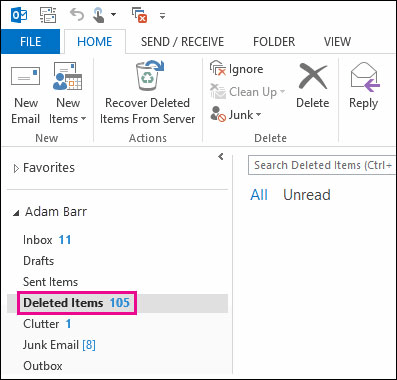
- Now, right-click on the task you need to recover and select the “Move” option. Then, click on “Other Folders” to proceed.
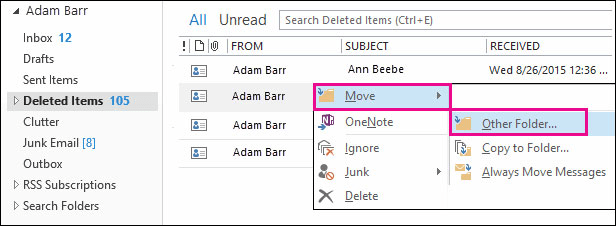
- Here, select the Tasks folder and click OK.
Also, if you need to restore other items such as calendar, email, contacts, attachments, notes, and journals, simply select the destination component folder to be recovered.
Method 2: Recover Deleted Items from the Server
Usually, you need to connect to an Exchange server to perform this technique. If your Outlook account is configured through Exchange, you can use the following steps to recover deleted tasks from your Outlook account. To do this, proceed as follows in the following order.
- First, in the MS Outlook program, go to the list of email folders. Next, click on Trash/Deleted Items.
- Make sure to select “Home“. And, hit the “Restore deleted items from server” button.
- Now, select the components that need to be restored, click “Restore selected items” and finally click “OK” to end the process.
MS Outlook has an integrated utility to restore deleted tasks. However, some users are not eligible for this feature. If the above solution doesn’t work, be sure to use another technique to recover deleted tasks from Outlook.
Method 3: Recover Outlook Tasks Deleted from Previous Versions
Here are the steps to perform the process of recovering deleted tasks in Outlook.
- First, go to the folder where your PST file is located
- Then, right-click on the folder.
- Hit the “Restore previous version” option.
Note: The Folder Properties dialog box appears here, so you need to check if the “Previous Versions” tab is enabled; if so, continue with the following steps and recover the deleted notes from your Outlook account.
- Then, double-click on the current folder listed to view its contents.
- Here, if the folder contains the lost PST files, then. You need to copy the data and paste it in the exact location of the folder.
- Just in case, the recovery folder does not contain PST files. So, exit and open a smaller version until you find the correct version.
- Subsequently, if the folder includes the PST file itself. It no longer exists, right-click on a higher level. Next, start the “Restore previous version” process from here to see if it still has another copy of the folder.
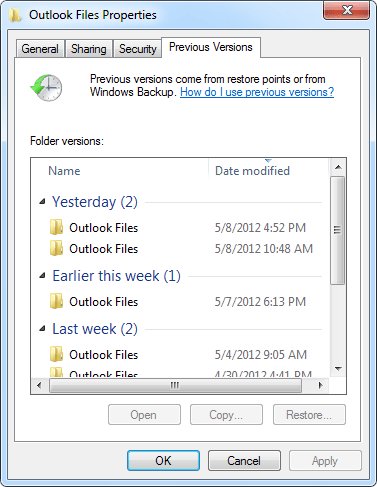
Perfect way to Quickly Recover Deleted Tasks in Outlook
The manual methods described above are not sufficient to obtain positive results. These solutions have some important limitations, so it is best to use PST recovery tool. The software comes with advanced features to instantly recover deleted items from Outlook. It can recover rigid and permanently deleted Outlook tasks from PST files. It can also repair damaged and inaccessible Outlook PST files at the same time with minor or serious damage. Basically, it promotes an easy to understand user interface. Therefore, novice users can use it without thinking twice. This tool is capable of recovering Outlook PST data files and previewing all deleted components in the red. In addition, it offers date and email filtering options, which allows you to export specific data from Outlook PST files. After knowing all the advantages of the software. Now let’s see how it works.
Steps to Retrieve Deleted Tasks from Outlook
- First, you need to download the Outlook recovery application and install it on the local computer.
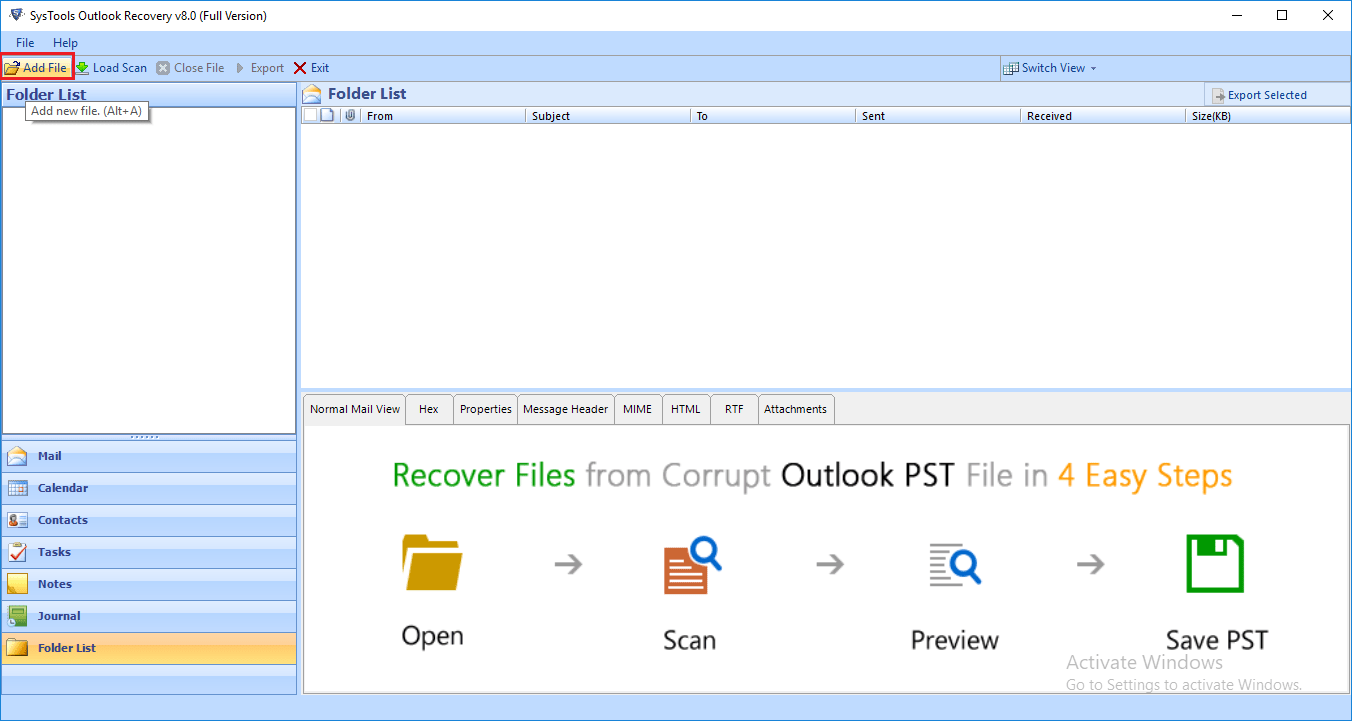
- Add the PST file from which you need to recover the deleted comments. Use the Advance scan option as it can recover permanently deleted data items from Outlook PST file.
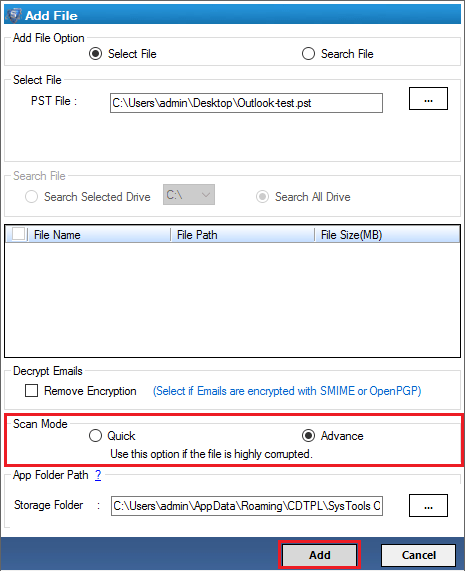
- After scanning the PST file, the utility will preview Outlook notes and other data items such as email and associated attachments in the preview panel. You can view the recovered tasks in red.
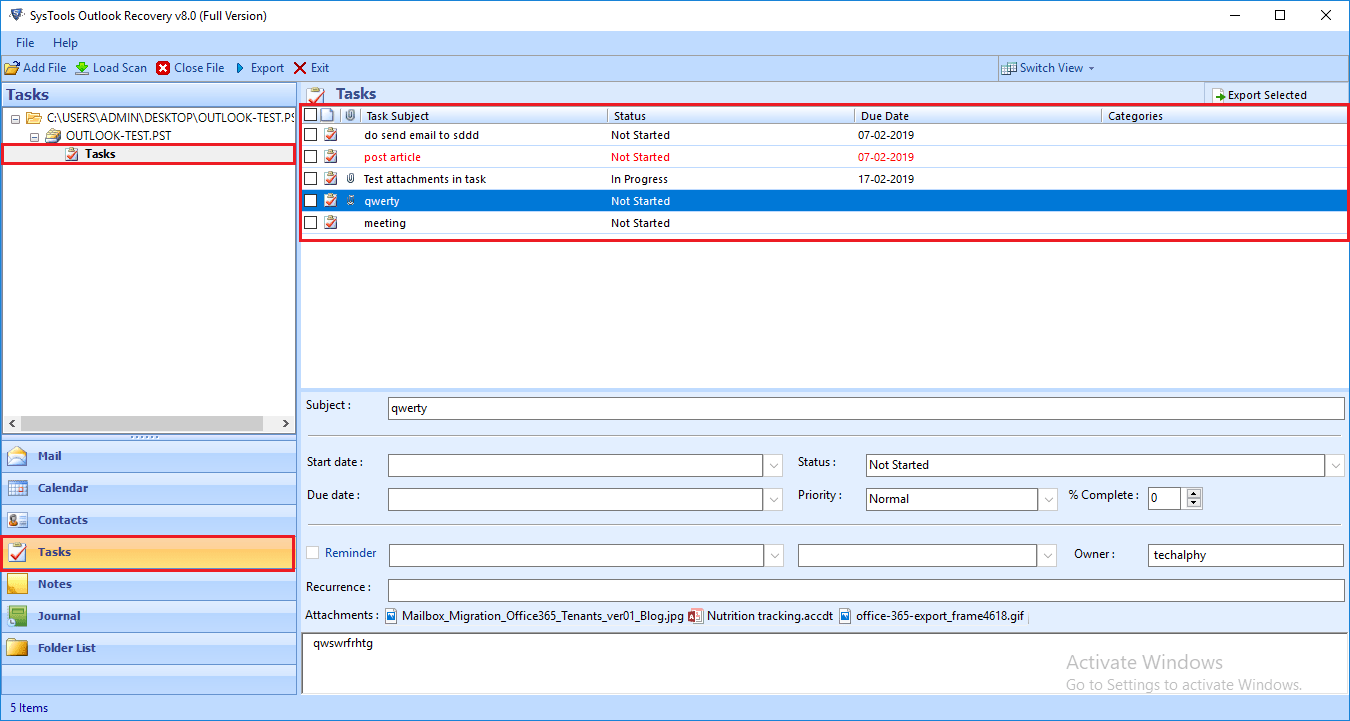
- Finally, use Outlook repair and recovery tool to save damaged Outlook PST file data items recovered in various file formats like PST, MSG, EML, HTML or export them directly to your Office 365 account.
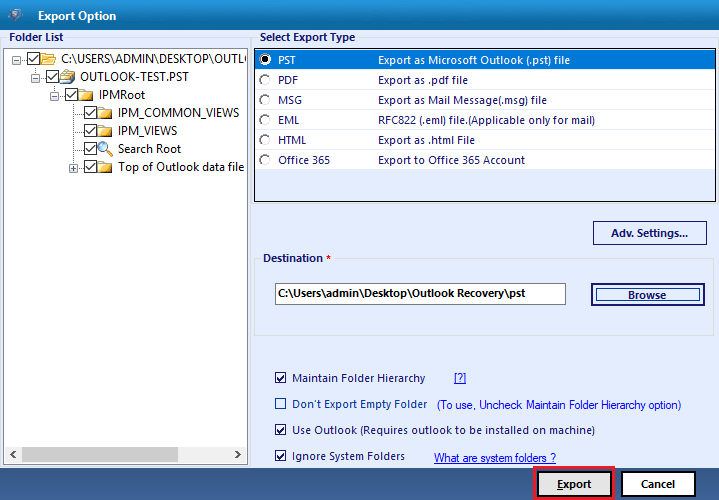
Note: This software will also effectively repair damaged PST files in Outlook 2019, 2016, 2013, 2010, etc.
Top Reasons For Losing Tasks in Outlook
- Shutting down: Call it casual behavior or impatience, many users like to shut down the system directly without closing other applications. If one of the open application is Outlook, it could lead to corruption of the PST file and make the Outlook data file inaccessible.
- Header Corruption: There are many ways to corrupt the header of the Outlook database file. It is important to note that this header part stores significant information that, if corrupted, can lead to loss of data items in Outlook.
- Malware Attacks: Non-trusted third-party applications can tamper with the Outlook application and cause the file to become corrupt or delete the underlying information. This can very well lead to loss of important data items such as tasks, emails, etc.
- Human Error: Humans are known to make errors every now and then. So a few unintentional clicks can lead to the deletion of important data. There are many cases where the importance of data items is only known after the data is already deleted.
It is time to Conclude
This article focuses on the manual methods to recover deleted tasks in Outlook. However, since manual methods have some constraints that can seriously affect the recovery process. Therefore, another solution is recommended called Outlook PST Recovery software to recover Outlook PST files. With this excellent application, users can perfectly restore PST files without obstacles. In the end, the decision is entirely up to the users.