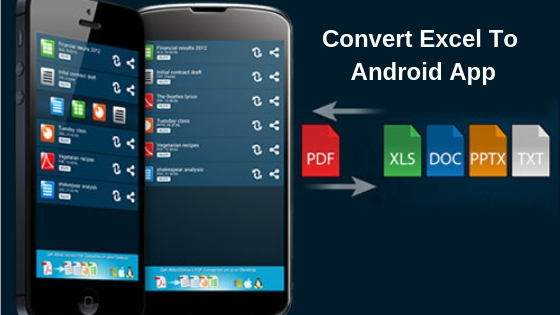This article is all about protecting and retaining your important contacts so that when you lose your smartphone you need not to worry about your contact and don’t feel the pain of remembering of contacts so that you a backup plan for handling this type of problem and what is the solution of this kind of problems.
The issue faced by us
When we carry a smartphone we suffer from a fear that what if it gets stolen or forgotten somewhere so, someone can misuse of data store in Smartphone. As people are very bad in memorizing contacts how can we retrieve our contacts? To overcome these hurdles and panic attacks we have to find some solution. Android user creates a backup of their important contacts by transferring their data into excel to protect their contact from deleting and loosing. Contacts transferred in excel in CVS format which means contacts are displayed with a number, address, workplace address, and email address in chronological order.
Ways to handle these problems
There are mainly three solutions to this problem
Solution 1: Export Android contacts to computer in excel in CSV format.
Solution 2: Copy contacts in excel through Gmail.
Solution 3: Make a backup of contacts through various professional applications or in excel.
Here we are going to learn about the first solution that is exporting android contacts to computer in excel in CSV format. This is a program which helps an android user to transfer their contacts in excel in CVS format directly. A user only needs to connect their smartphones with their computer or laptop then they can export their contact and copy their contacts as CVS format with one click only.
Mimeographing of contacts
Create a backup of contacts in excel in CVS, XML, VCF, HTML, Bak format. An almost all android phones support this format. A user can also add, delete and modify a contact in their pc directly. This programme also supports other data of smartphones as pictures, videos, and music, message and call logs. Steps for doing this process are:
Step 1: Connect your smartphones with your computer and operate the programme then install USB driver and this will detect your contacts and you’re an ability to view your detailed information in the window
Step 2: Select the contacts to want to transfer and view them once before transferring it. This program after detecting your contacts, scan your contacts automatically and display your “contacts “on the screen with each and every key detailed such as name, address, number. The user should select the contacts to want to transfer and transferring it by one click.
Step 3: Final step is to click the ‘Export’ button.
Conclusion
This article elaborate on the importance of having backups of your contacts methods that can use in saving your number other than in smartphones. How to export contacts from smartphones in the computer in CSV format are the steps involved in it and how can it be done. This is a process, Convert Excel Spreadsheet To Android App.
Hermit Chawla is an MD at AIS Technolabs which is Web design and Development Company, helping global businesses to grow by Development services. I would love to share thoughts on Social Media Marketing Services and Game Design Development etc.