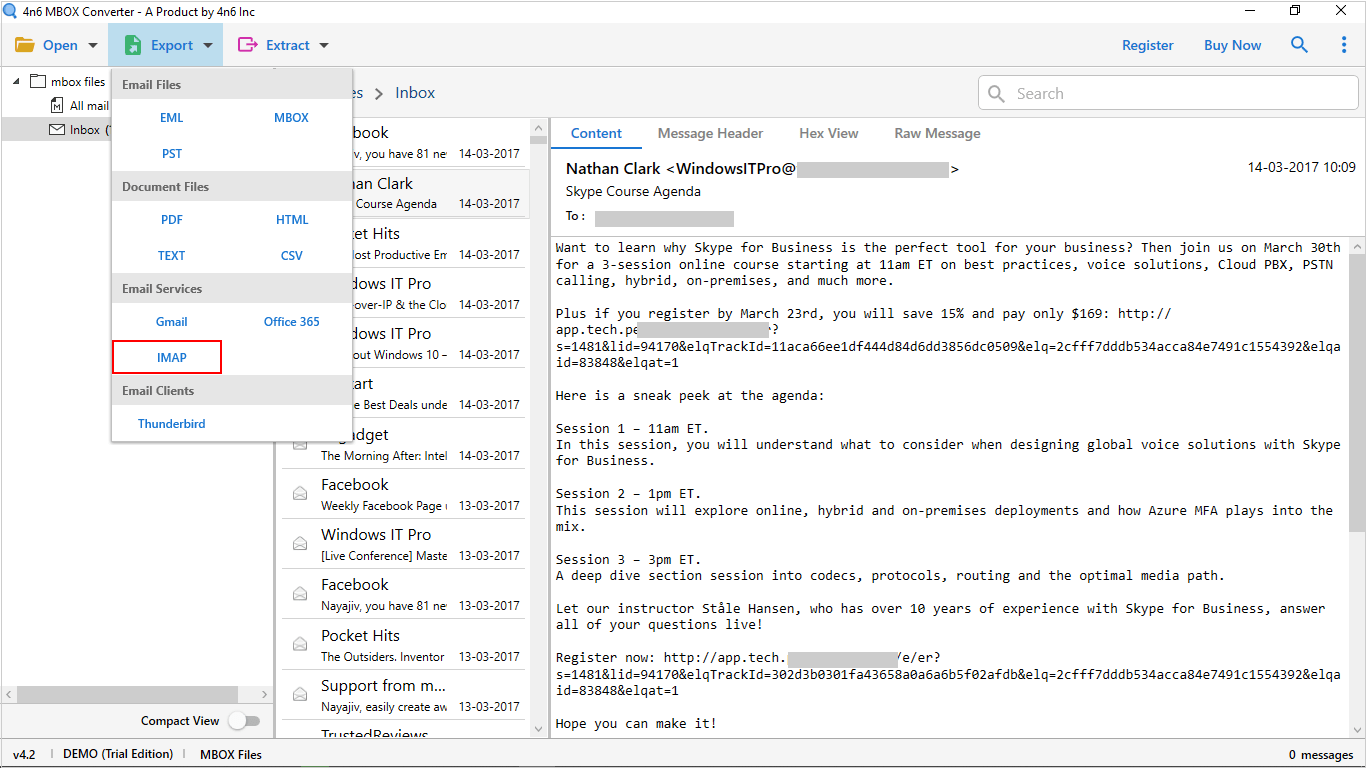In today’s world, it’s tough for people to rely on only one device to see MBOX files. Everyone wants easy access to MBOX files, but this can only be accomplished with a cloud-based account. While there are numerous webmail accounts, we’ll focus on Amazon WorkMail subscribers today. We have all of the details you need to effectively import MBOX files into Amazon WorkMail right here. As a result, if you have MBOX files you’d like to access via AWS, have a solution right away.
The Benefits of Utilizing AWS to Open MBOX Over Other Webmail Services
Outlook-compatible:
On Windows and Mac OS X, Amazon WorkMail supports Outlook. Users can remain using their existing email client without installing Microsoft Outlook plug-ins.
AD integration:
Users can interface with Microsoft Active Directory using AWS WorkMail and their current login credentials. Services like Active Directory Users and Computers make it easy to manage teams and accounts.
Anywhere Access:
Users of mobile platforms such as Windows Phone, Android, iOS, Amazon Fire, and other will sync their emails. Users’ mobile devices connect to Amazon WorkMail instantaneously without human assistance or setting. Users can access their email, calendars, and contacts via a full web client.
A Best Solution to Import MBOX Files into Amazon WorkMail
The MBOX File Converter is a dependable and simple solution to import MBOX file to Amazon WorkMail. In addition to an AWS account, this specialist MBOX converter tool offers you a selection of storage options for your MBOX files.
Note: With the software, you may also convert MBOX files to PDF, MBOX, PDF and other file formats. Furthermore in addition to the AWS, you may also import MBOX files into Gmail, Yahoo Mail and other IMAP accounts with the use of the software.
It is robust and allows for the simultaneous integration of an unlimited number of MBOX files into AWS. By clicking the aforementioned link, you can download the software for free in order to test it out. Nevertheless, before you download it, we will first go over exactly how to use it.
Step-by-step Instructions to Import MBOX to Amazon WorkMail
- To get the MBOX to Amazon migration program for your Windows device, click the link above. After confirming that the setup was successful, the software to convert MBOX to Amazon WorkMail must be started.
- Choose Open from the menu bar as the next action. The following two options, Choose Files or Select Folders, are then available to you.
- After selecting one of the options, you can browse through each MBOX file. When you have discovered all of the MBOX files you wish to export into Amazon WorkMail, you must supply the application with all of them.
- As you can see, the left pane of the utility will display the MBOX files you chose. You can now look at a preview of MBOX files and their associated attributes.
- Your MBOX files can be viewed in a variety of modes, including Headers, Hex, and Raw.
- When the drop-down menu appears, pick IMAP after selecting the Export option.
- Make sure to use the Save option after entering your Amazon WorkMail login information and the name of your IMAP server if you want to import MBOX files into Amazon WorkMail.
You will be informed when all has been successfully imported. This is how you load many MBOX files in one go into Amazon WorkMail. One of our goals is to showcase the benefits of the tool now that the process has been completed. Explore them to find out more about the equipment.
Discover More About the MBOX to AWS Migration Tool
Dual Mode:
The utility offers users two alternatives for the Data Selection while exporting MBOX to Amazon. If you just want to transfer individual file at a time, you can select either the file option. Nonetheless, you might opt to upload the folder if you have a lot of content to submit.
Conversion Capacity:
This program is ideal for batch migration, which enables the transmission of a significant amount of data at once. It is possible to import many MBOX files at once into Amazon WorkMail. When it comes to converting multiple files at once, there are no constraints at all.
Ability of the Utility to Provide a Preview:
The Utility’s preview capability is tremendously beneficial. When integrating MBOX files into Amazon, they must first be examined. Please use this MBOX viewer if you don’t have access to any other ones.
Self-sufficient:
No additional software is needed to import MBOX files into Amazon WorkMail. Because it is autonomous, this program is able to do the task on its own.
Search Tool:
You may easily find any certain property with the product’s built-in search feature. You may instantly view every instance of a text or email sent or received to or from a specific address over a specified time period.
Device Compatibility:
The software can be used on any computer or other electronic device that supports the Windows operating system. MBOX can be imported into Amazon WorkMail from any Windows version, including Windows 11, Windows 10, Windows 8, Windows 7, and older versions.
It’s possible that you have some questions now that you’ve learned a little bit about the procedure and some of the elements of the approach. If you have any questions, you can check the list of frequently asked questions below.
Frequently Asked Questions
Is it necessary to have an configured Outlook account on the device to import MBOX into Amazon WorkMail ?
No, the application is totally self-contained and does not need any MBOX file support clients to export your files to AWS.
Does this software have the capacity to send my MBOX files both to AWS and my Google account?
Absolutely, the suggested MBOX to Amazon transfer tool provides a complete solution. You can use this program to import MBOX files into Gmail, Zoho, Yahoo, Office 365, IMAP, and other accounts.
Can this MBOX to Amazon WorkMail importer work with my operating system, Windows 11?
There’s no need to be concerned because this software works on all versions of Windows, regardless of which one you’re using.
Would this application let me export all of my nearly 25 MBOX files at once?
This utility to import MBOX to Amazon WorkMail imposes no restrictions of any kind. Because MBOX can be loaded in batch mode, no matter how many files you have, they can all be imported into Amazon WorkMail at the same time.
Is it feasible to import attachments connected with MBOX files simultaneously?
Sure, you may import the full database with the help of this MBOX to AWS Export Tool. This means that everything linked to your MBOX files, including as attachments, addresses, and other attributes, will be immediately imported.
Summarize
You now have easy access to a great MBOX to Amazon WorkMail import technique. With the MBOX to AWS transfer tool, a limitless amount of data can be uploaded at once. You are encouraged to test out the program’s free version that is currently offered. You may use the software to import MBOX files into Amazon WorkMail Services (AWS), as well as other services like Gmail, Yahoo, and others, as soon as you download it for free using the link provided above.
I am a blogger, who writes to spread information.