Although Windows 10 is the up-to-date operating system, you will still suffer from some issues, especially system corruption, for instance, blue screen, black screen, Windows reset stuck, etc. caused by virus infection, hard drive failure, mistaken operation and more.
In order to protect your computer from system failure, many of you choose to create a system point or make an image backup of Windows 10. Once accidents occur, the system restore point or system image can be helpful to restore Windows 10 to an earlier date. This post will show you some information about how to back up Windows 10 and how to do a system restore.
Restore Computer to Earlier Date Windows 10 with Restore Point
Create a System Restore Point
Before making any changes to the original system files, you can create a restore point so as to revert all changes with simple steps if anything goes wrong. How to do make a restore point?
- Search system restore in the Search box and click Create a restore point.
- Go to System Protection tab in System Properties page, click Configure and then click Turn on system protection option.

- Then go back to System Protection tab and click Create button.
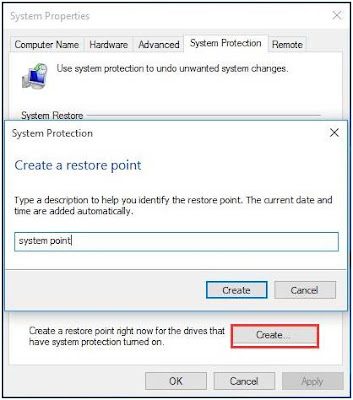
Restore Computer to Earlier Date
How can you restore your Windows 10 with a restore point? Here, see the guide in two cases.
①Windows can boot up
In this case, it is possible to make a system restore in Windows.
- In System Protection, click System Restore button to start Windows 10 system restore.
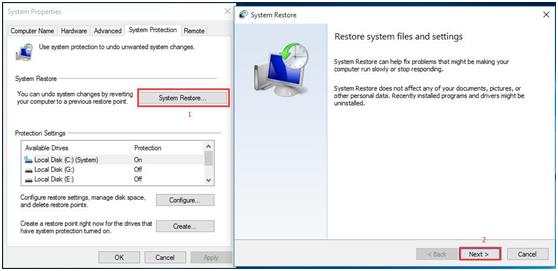
- Choose one restore point from the following screenshot and click Next to continue.
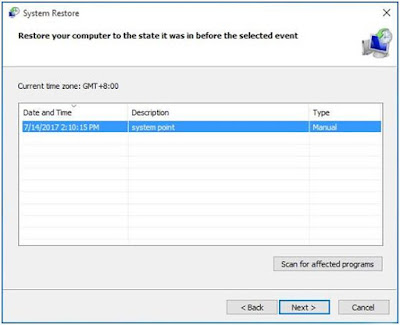
- Confirm the restore point. Then, click Finish button.
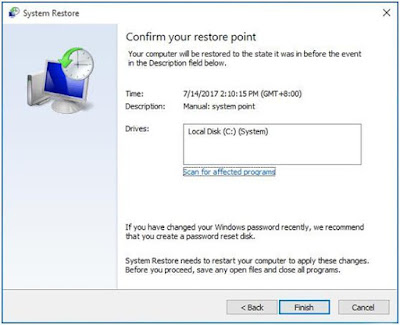
Note that don’t interrupt the system restore process once it is started. Then, Windows 10 will restart to perform the restore operation.
②Windows 10 Fails to Boot
What if Windows 10 is unbootable? Boot your computer to WinRE with one installation disc and then go to Choose an option > Troubleshoot > Advanced options > System Restore to restore Windows 10 to an earlier date by following the instructions.
Here this tutorial full tutorial – How to Do a System Restore of Windows 10 shows you more information.
Restore Computer to Earlier Date Windows 10 with an Image
In addition, some of you choose a third-party program like MiniTool ShadowMaker or Drive Image XML to create a system image backup so as to restore the computer to the previous date. In case of system corruption, this image is helpful to restore Windows to a normal state. Note that the way to do system restore varies from each tool, thus, here we won’t show you how to do the recovery in details. If you are interested in certain backup & restoration software, get one for a try.
Conclusion
In summary, it is quite important to back up your Windows 10 so that your computer can be restored to a normal state in event of system failure. What are you waiting for? Take action right now to protect your computer.

HEY ! I’m Nil (Founder of OnlineDrifts.com), Digital Marketer, Affiliate Marketer and a blogger writing about blogging tips, SEO, Tech Tips etc.