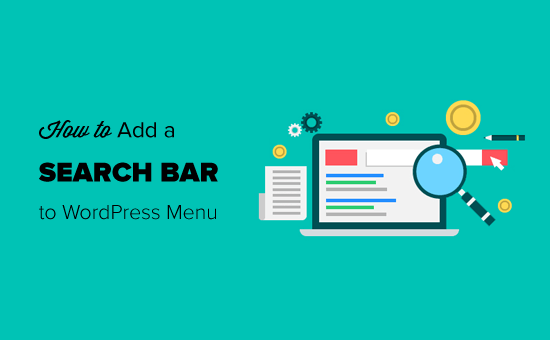This post will show you how to add a search bar on your WordPress site. Due to the progressive WordPress development across the years, it has made WordPress customizable. Most themes offered by WordPress contain their search bars by default. You can also either add a new search bar or customize an already existing one.
Ways of adding a search bar
There is a search option widget on WordPress. Plugins will aid you in adding a search panel when you choose to create your own. We will look at some ways and step by step ways of adding a search bar on your WordPress.
Adding a Search Bar from the Widget Panel
Using the WordPress admin section is smooth and every beginner can use it. You don’t have to be a WordPress developer to know this procedure. What does a WordPress Widget Panel? A Widget is put into a panel that enables movement around the blog. A widget in a panel is relative to its location.
Of all the methods you could add a search panel; this will be the easiest way. You only have to go to the WordPress widgets. Then you follow these steps:
- Head to Admin Dashboard on your WordPress admin sections. Here you find all the sections where you can customize the site.
- Go to the Appearance section then to Widgets. Under the list of Available Widgets, there will be a widget named search.
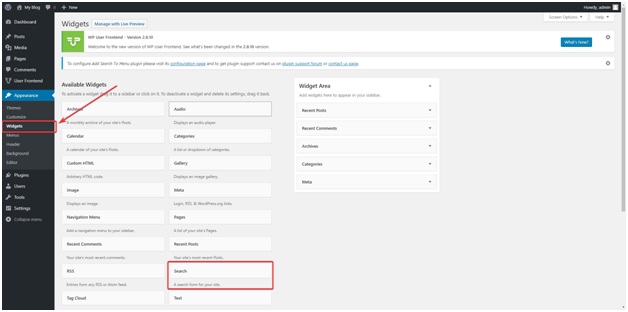
- After clicking on it, hit the Add Widget button. Another way to easily do it is by dragging it to the Widget Area. Most Search Bars are on the Side Panel, but also most bloggers prefer having it on Title Section.
- You then add a search title to the search form. A searching title gives the visitors an option of what to do with the Search Bar. An example of a search title you can use is, “Find anything here”.
After completing the process, go to your website and confirm whether the Search Bar is there. You need to refresh your page to make sure the settings are updated.
The current theme on your site dictates the appearance of your search bar. The appearance changes with changes in the website theme. The only way you can change its appearance is by diving into CSS and changing it manually. However, you can change the place it appears on the site.
Adding the Search Bar through a Plugin
A plugin is a software that contains functions that you can add to your WordPress site. You don’t need any background knowledge on WordPress Development to use this method. The process is a fully automated procedure. You only have to follow this procedure:
- Head to Plugins. While here, proceed to Add New section.
- Search for any plugin that adds the search bar. There are a few plugins that can allow you to add a Search Bar to your site.
- When we searched, we got a plugin called Add Search to Menu.
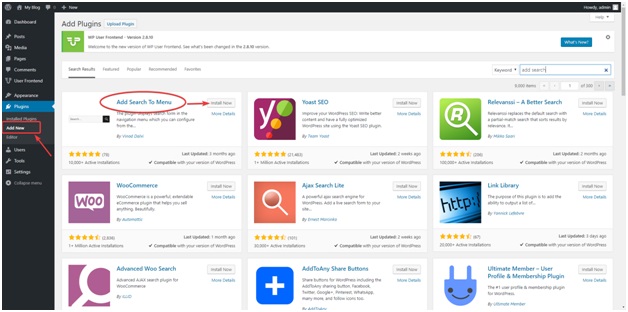
- You only have to install and activate the plugin. After you are done with activation you are good to go.
- If you need to configure the search bar you use the Settings > Add Search Menu.
After you’re done with this process, go and check your website for a Search Bar.
Adding a Search Bar to the Main Navigation
- The first process is installing and activating the Ivory Search Plugin. You go to the Plugins section, then to add new.
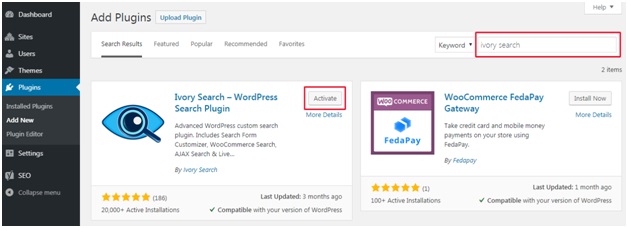
- While there, search, install and activate the Ivory Search plugin.
- Go to Ivory Search then to Settings Page and configure the search bar.
- Go to Select Menu tab then drag the search bar to the location you want it to be.
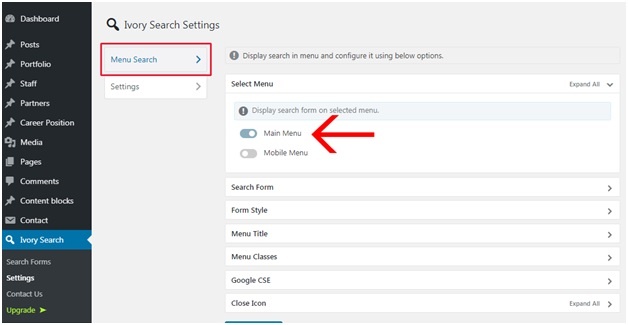
Manually Adding a Search Box
Are you a WordPress Developer? Do you know how to code? Here we get a bit technical and some background knowledge on CSS is needed. How good are you at WordPress Development? You will have total control over the customization process. Let’s dive into it:
- Go to the sidebar.php file. This is where you want to add the search button.
- Add the function <?php get_search_form(); ?> in the code. By doing so, you call the search form from the searchform.php template.
- When you head to your homepage, the search box will be in the side menu.
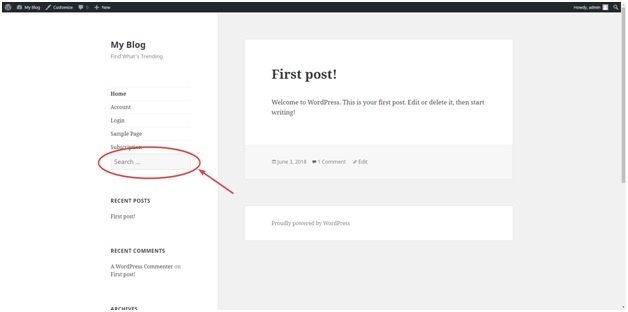
If you wanted the search bar to be on the upper panel, then all you need to do is input the function header.php instead of sidebar.php on the first step.
WordPress is very convenient when it comes to website customization. WordPress Developers find it fun and easy to work with the site. As a beginner, don’t worry since all you need is provided at the admin section. By heading to the steps highlighted above, you will easily create and configure your site.
Naman Modi is a Professional Blogger, SEO Expert & Guest blogger at ebuilderz.com, He is an Award-Winning Freelancer & Web Entrepreneur helping new entrepreneur’s launches their first successful online business.