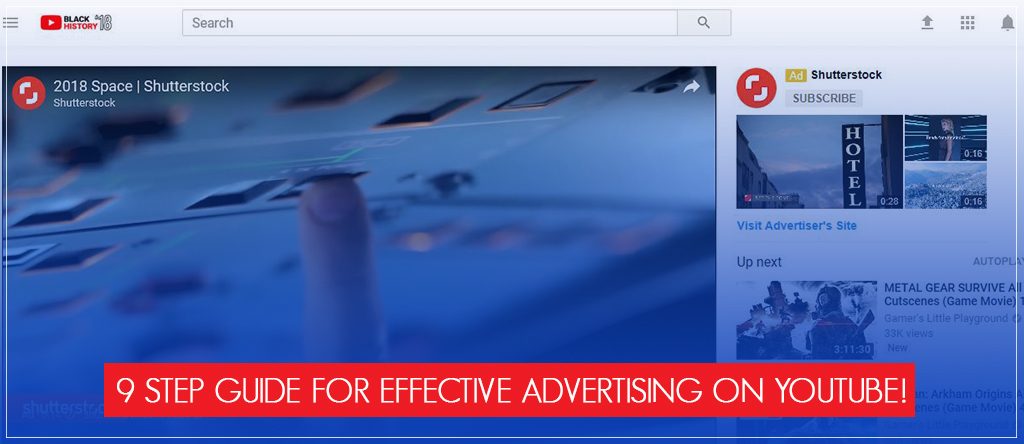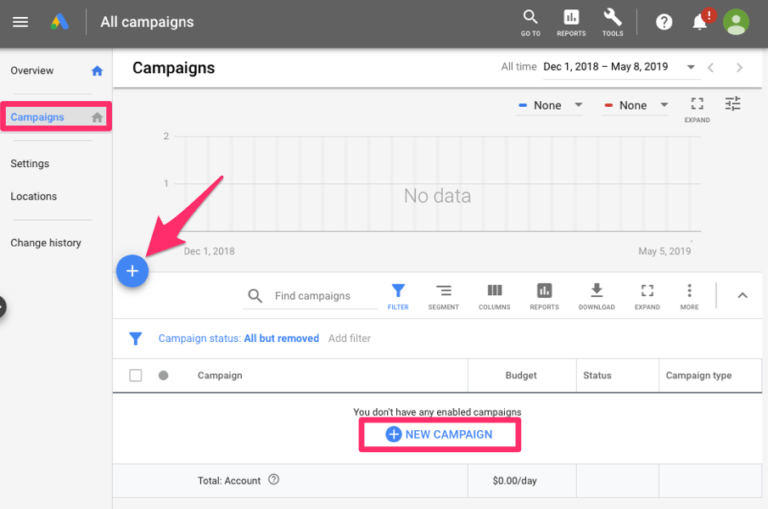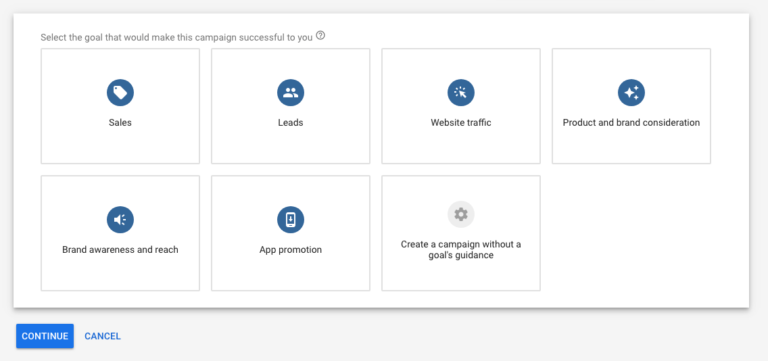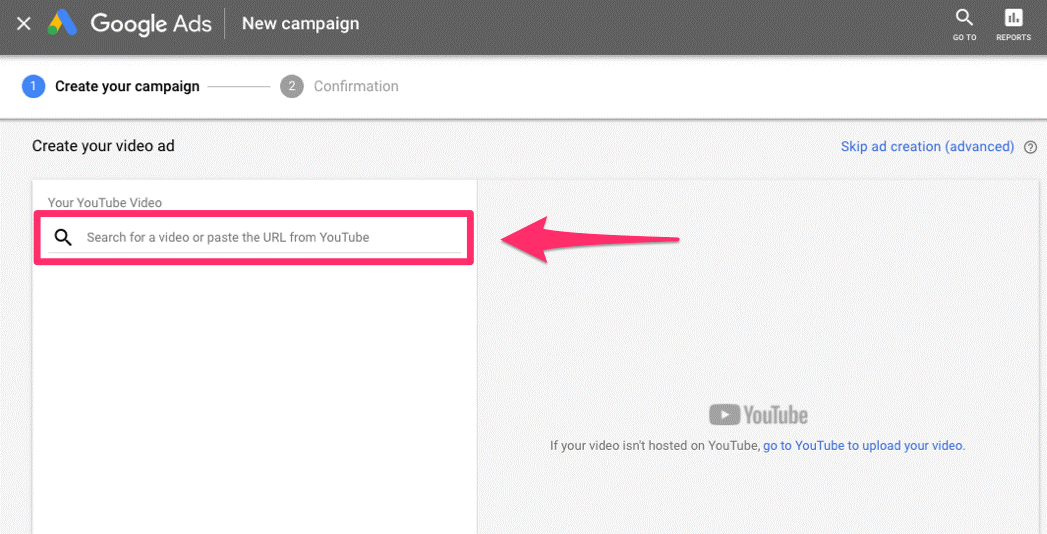In an ideal scenario, it would have been possible to gain all the traction in the world organically without spending a dime. But you and I both are aware of the fact that mere organic optimization won’t be sufficient. There comes a time in every business where you have to run paid advertisements to take your business to a whole new level. However, just because you’re running paid ad campaigns doesn’t mean that it will deliver good results. An effective paid ad campaign requires proper thoughts and strategy to make it work. The very basic step to forming an effective campaign is choosing the right platform for marketing. In this article, we are going to discuss YouTube Marketing.
YouTube is a huge platform which receives more than 1.89 billion visitors every month. People are spending uncountable hours on YouTube videos every day, which makes it a suitable platform for advertising. Being the second most popular website, YouTube has great prospects. Stats have shown that a user who watches an ad for 23 seconds is 23 times more likely to follow that brand’s channel. In short, every business is utilizing the potential of YouTube to attract the potential audience.
Now once you’ve understood how YouTube works, it’s time to learn how to use to your own benefit. I’ll explain in simple nine steps how to run YouTube ads:
1) Create a YouTube channel and a Google Ads Account:
The most basic step is that of creating a YouTube channel and as well as setting up Google Ads account. I assume that the majority of you have these two things in order already. If this is the case just ignore this step and jump to the next step.
2) Put on your Ad on YouTube:
After setting up your account, simply upload your video ad on YouTube. Go to your YouTube Dashboard and look for a video recorder icon on the top right corner. Click on the icon and a menu containing two following options will pop up:
- Upload video
- Go Live
Select the first option of “Upload video” to land on the next screen. Then choose if you want to keep your videos public, private, unlisted, or scheduled. This is a completely independent choice. If you want to keep your ad separate from your content you should choose “Private” otherwise if you want to channel it as an ad “Public” and “Schedule” are more suitable options.
Personally, I utilize the “private” option as it gives me the liberty to run targeted ads without uploading irrelevant stuff to my channel.
3) Create a new campaign for your channel:
Now you need to navigate away from YouTube and create a campaign of Google Ads. After creating Google Ads account head over to “campaigns” from the menu displayed on the left side. Once you’re in the campaigns page, you can start a new campaign for yourself by clicking the plus sign displayed on the screen. Both the options displayed on the page are highlighted in the screenshot below.
4) Choose Goals for your campaign:
Choosing goals for yourself is an optional step. You can even proceed without setting any goals for yourself. But setting goals is in your best interest. It makes you even more focused on your targets.
Google Ads provide the following options for goals:
- Leads
- Sales
- Product and brand consideration
- Brand awareness and reach
- App promotion
- Website Traffic
When you select a specific goal for your campaign, Google Ads automatically suggest your campaign setting which is best suitable for your ads. Video ads are available for all the above-mentioned options except for App promotion.
For example: If “Cox speed test” app is to be promoted, they can only promote it through textual or photographic content, and they cannot run video ads for the promotion of the app.
5) Choose a campaign type:
After selecting your goals, you have to choose a campaign type. There are four types of campaigns:
- Search
- Display
- Shopping
- Video
For YouTube ad campaign you’ll select video campaign type to get started. This type will help you reach users on YouTube and other video search engines.
6) Select an ad format for the campaign:
Now the crucial part starts. Here you have to choose how you want to run your campaign. Your options will be dependent on the goals you chose back in step 4. Following are different ad options available on Google Ads:
- TrueView advertisements
- Non-skippable in-stream advertisements
- Bumper Advertisements
- Sponsored Cards
- Overlay advertisements
- Display Advertisements
7) Campaign Configuration:
It is possible that you’re running more than one campaign on YouTube, so configuring your campaign is a crucial step to keep all the data and settings organized. At this step, you have the final chance to look into your selected options. After configuration, you cannot change the set goals. You have to give a unique name to your campaign in order to alter the settings and, also, to monitor the performance.
The next step in the configuration is to set up the budget for bidding. You can allocate the bidding budget in two ways:
- Whether mention the total amount of budget you’ll be spending for an ad campaign for a particular duration
- Or set a daily budget
Furthermore, there are six options available for the bidding strategy:
- Maximum CPV
- Target CPM
- Viewable CPM
- Maximum CPM
- Target CPA
- Maximize conversions
During configuration you can also customize things like:
- Languages
- Location
- Excepted Content
- Registered items types
- Networks you will be targeting
In the final part, you will be picking options according to which you’ll categorize your targeted audience. Like, Gender, Age, interests, income, Parental status, etc.
8) Pick your topic and keywords:
Rather than choosing who will be viewing your ad, you can also choose what type of topics are best suited for your video advertisements. You should conduct thorough keyword research according to the user perspective to target the right audience. Google Ads can also give you a fair idea about the keywords. Each topic suggested by Google Ads has its own subcategories to make targeting all the more specific.
9) Insert Video Ad URL:
The next step is to insert the URL. Here I have to take you back to step 2 where we discussed uploading your ad on YouTube. You have to insert the video ad URL into the video Ad section.
Process this URL, approve all the details, now your ad is good to go!
I hope the article has been a help to you in setting up your YouTube ad campaign. Leave your feedback or queries in the comment section.